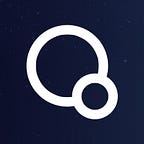How to apply for QURAS token swap and create a wallet with Metamask (iPhone version)
[Regarding a swap application on Google Form]
This article is about XQC swap and wallet creation.
Initially, we planned to swap on the SOLANA chain, but considering the potential risk of hacking and the impact on SOLANA due to the bankruptcy of FTX, we decided to change to the Binance Smart Chain (BSC).
Please apply for XQC swaps from the link below.
Please attach your name, email address, the number of XQC and XQG you have and a screenshot to the link above, and finally fill in the address of the BSC chain and apply for a swap. (Currently, for those who do not know how to create a wallet, we are allowing you to apply even if you do not fill in the BSC chain so that you can inform us later.)
[About creating a BSC chain wallet on Metamask]
Binance Smart Chain is a chain that operates on the second layer of Ethereum, so if you have a basic Metamask Ethereum address, you can use it simply by setting Binance Smart Chain to that address, but some people do not know how to do it. Therefore, this article also summarizes how to create a wallet with Metamask.
browsers and devices supported by Metamask
MetaMask can be used on smartphone apps and PCs. When using on a PC, use it as an extension of the web browser.
Browsers that support MetaMask are Google Chrome, Firefox, Brave, Edge and Opera. Metamask can manage Ethereum, ERC tokens, BSC, Avalanche, Polygon, and NFT.
To use MetaMask, you need to install a web browser extension for PCs and an app for smartphones. Here, we will show you how to set up a BSC chain using your iPhone.
*Please refer to the image on the left for all explanatory images.
① Download the metamask app
Go to the Apple store, 1, search for metamask from the search window above, and 2, tap the cloud mark download button on the right side of the fox logo. 3, Tap the blue install button.
② From launching the app to setting up the wallet
4, tap the fox mark app icon, 5, tap the start button, 6, tap the blue Create a new wallet button
③ Continuation of wallet setup
7, Tap the blue button I agree, 8, Enter the password in two places, check the agree button, and tap the blue button Create password , 9, Tap the blue button Start button.
④Recovery phrase setting
10, On the Secure your wallet page, tap the Start button, 11, Enter the password you entered earlier and tap the CONFIRM button. 12, The image on the far right is the recovery phrase, but this wallet has released the recovery phrase for testing, but please do not share it with a third party. Please keep your wallet safe so as not to lose it.
⑤ Continuation of recovery phrase setting
13, Enter the recovery phrases you saved earlier in numerical order and tap the Complete Backup button. 14, Go to Congulatulations page and tap the blue Done button. 15, Then it will transition to a page like the one on the far right. After that, tap the menu button that looks like a blue mark “三” on the upper left of the wallet.
⑥ Binance Smart Chain settings
16, If you tap the menu bar with the blue mark “三”, you will see a screen like this, but please tap the fourth item, Settings, from the bottom of the menu. 17, Then it will transition to the screen like the image in the middle, but tap the third Networks from the bottom. 18, Then it will transition to the page of the image on the right and the current network will be displayed, but tap the blue Add Network button.
⑦ Continuation of network setting
19, Then you will be transferred to the page of the leftmost image, but BNB Smart Chain will be displayed on the third from the top. Then tap the Add text on the right. 20, If you confirm that it is BNB Smart Chain (Chain ID 56), tap the blue Approve button. 21, The settings are now complete, but on the rightmost page, tap the blue button Switch to Network to change to BSC chain.
⑧Obtain wallet address of BSC chain
22, There is a balance under Account 1, but the character string starting with 0x under the balance is the wallet address of the BSC chain. 23, Tap this string to complete the copy. Fill out the form and you’re done!