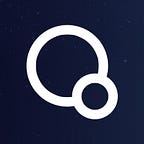How to apply for QURAS token swap and create a wallet with Metamask (PC edition)
[Regarding a swap application on Google Form]
This article is about XQC swap and wallet creation.
Initially, we planned to swap on the SOLANA chain, but considering the potential risk of hacking and the impact on SOLANA due to the bankruptcy of FTX, we decided to change to the Binance Smart Chain (BSC).
Please apply for XQC swaps from the link below.
Please attach your name, email address, the number of XQC and XQG you have and a screenshot to the link above, and finally fill in the address of the BSC chain and apply for a swap. (Currently, for those who do not know how to create a wallet, we are allowing you to apply even if you do not fill in the BSC chain so that you can inform us later.)
[About creating a BSC chain wallet on Metamask]
Binance Smart Chain is a chain that operates on the second layer of Ethereum, so if you have a basic Metamask Ethereum address, you can use it simply by setting Binance Smart Chain to that address, but some people do not know how to do it. Therefore, this article also summarizes how to create a wallet with Metamask.
Metamask supported browsers and devices
MetaMask can be used on smartphone apps and PCs. When using on a PC, use it as an extension of the web browser.
Browsers that support MetaMask are Google Chrome, Firefox, Brave, Edge and Opera. Metamask can manage Ethereum, ERC tokens, BSC, Avalanche, Polygon, and NFT.
To use MetaMask, you need to install a web browser extension for PCs and an app for smartphones. Here, we will introduce how to install it as an extension of Google Chrome using a PC.
How it works on Google
To install MetaMask as a Chrome extension, first go to the Chrome Web Store and click “Add to Chrome” at the top right of the screen.
https://chrome.google.com/webstore/detail/metamask/nkbihfbeogaeaoehlefnkodbefgpgknn
Click the link above.
Install the Google extension by pressing the Add button to the blue button Chrome.
Click Add extension on the left button
Click the blue button Get started
Click the blue Create a wallet button on the right
Click I agree on the blue button on the right
Enter your password, check the check box, and click the blue Create button
Click the blue button Next
Click the button on the left to copy the recovery phrase and keep it safe. Please do not show it to third parties (*This is a test wallet, so the recovery phrase is displayed). After saving, click the blue Next button.
Then you will see a screen like this. The address under Acount1 is the Ethereum chain wallet address. I will set up Binance Smart Chain on this wallet from now on. Click on the three vertical dots below the colorful circle on the top right.
When you click it, it looks like this and click Settings.
Click the Add a network blue button on this screen
Click Add a network manually in blue at the bottom of this screen
On this screen, enter the following information and click the blue Save button.
Network name Smart Chain
New RPC URL https://bsc-dataseed.binance.org/
Chain ID 56
Symbol BNB
Block Explorer URL https://bscscan.com
Binance Smart Chain is now set up. Below Account1 is the address where BSC is set. You can copy the address by clicking the □ button, so please fill it in the Google form. If you don’t know and you can’t make it in time, you can apply for a swap first and tell us the address of the BSC chain later. I will send an email to them individually later.